Environment Setup
The end goal of this article is to flash your ESP32 with an LED blink program. It will take you from having nothing installed to the full coding environment you’ll need for the competition!
Important software to be installed:
- VS Code with ESP-IDF
- Git Bash
- SiLabs USB-UART bridge driver
For explanations on what each of these applications are, take a look at the FAQ! TODO: WRITE THIS LOL
The exact process to arrive at this goal depends on what OS your computer is running (Windows, macOS, etc.), so this article will be split into Windows and MacOS setup. If you happen to use another OS, then talk to a mentor for help.
Windows Setup
It is highly recommended to follow each component installation in order
Install Git
- Go to the Git website at https://git-scm.com/downloads
- Download the 64-bit installer
- Run the newly downloaded installer and follow the defaults in the installer dialogue
- Open Git Bash and familiarize yourself with how to navigate the bash terminal (How do I do that?)
Create GitHub account
Go to GitHub and create an account if you do not have one already https://github.com/
Fork RobotathonESP32 Repository
Note: only one person in each team has to fork the repository and invite their teammates to it on Github. Everybody that wants to code including the person that forks has to clone the repo to their local computer storage!
- Navigate to the RobotathonESP32 repository hosted on GitHub
- Click the
Forkbutton on the right and then click+ Create a new fork
- Change the Repository name to whatever you like
- Click the green
Create forkbutton at the bottom - Share repository access to your teammates by navigating to the settings of your newly forked repository and clicking collaborators in the left menu TODO show how to invite teammates to repository
Set Up Git SSH Authentication
This section is optional, but it will make your life easier down the road
See the official GitHub tutorial if you want more information. Otherwise just follow these instructions:
Generate SSH key
Git Bash is finicky and doesn’t support Ctrl + V for paste. Use Shift + Insert or Right Click > Paste to paste text.
- Open Git Bash
- Paste
ssh-keygen -t ed25519 -C "your_email@example.com", change the email to the one tied to your Github account, and pressEnter. - You will be prompted to specify a location to save the SSH key. Press
Enterto specify the default location. - You will be prompted to enter a passcode. Press
Entertwice to specify no passcode.
Note that you can add a passcode if you’d like, but it is not necessary. If you do, keep in mind that the Bash terminal does not show your passcode as you type it out. Just continue (accurately) typing and press Enter when done.
Add SSH key to SSH-agent
- Paste
eval "$(ssh-agent -s)"into the terminal and pressEnterto start the SSH-agent - Paste
ssh-add ~/.ssh/id_ed25519into the terminal and pressEnterto add your key to the SSH-agent
Add SSH key to Github
- Paste
cat ~/.ssh/id_ed25519.pubinto the terminal and pressEnterto display your public SSH key - Copy the entire key
- Navigate to the upper-right corner of any page on GitHub, click your profile photo, then click Settings (gear icon)
- In the
Accesssection of the sidebar, clickSSH and GPG keys - Click New SSH key or Add SSH key.
- Put whatever for the title
- Select the key type to be
Authentication - Click
Add SSH Key
Clone Forked Repository
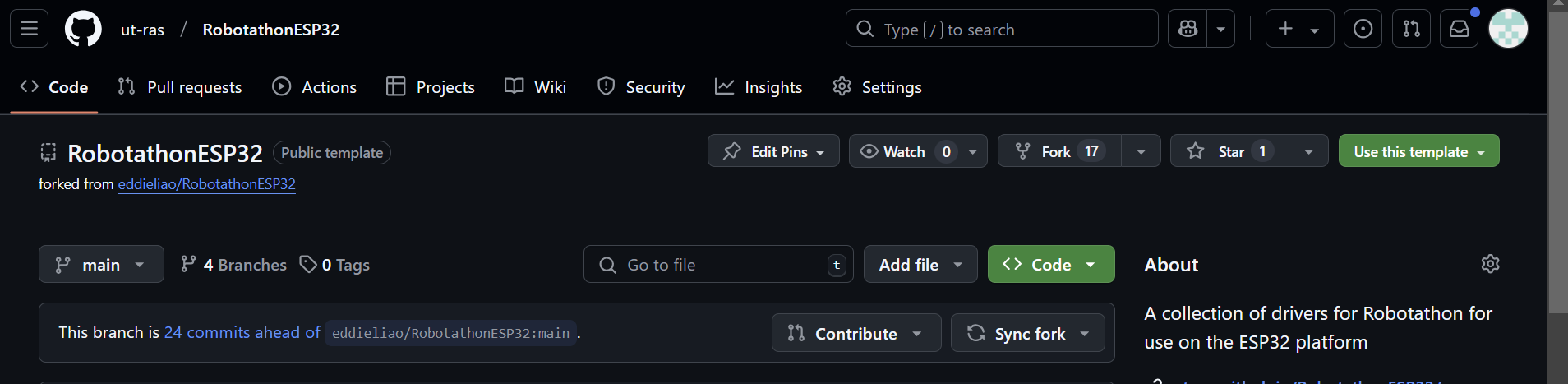
- Go to the your team’s newly forked repository
- Click the green “<> Code” button
- If you did the previous section, copy the SSH git link. Otherwise copy the HTTPS link. What is the difference?
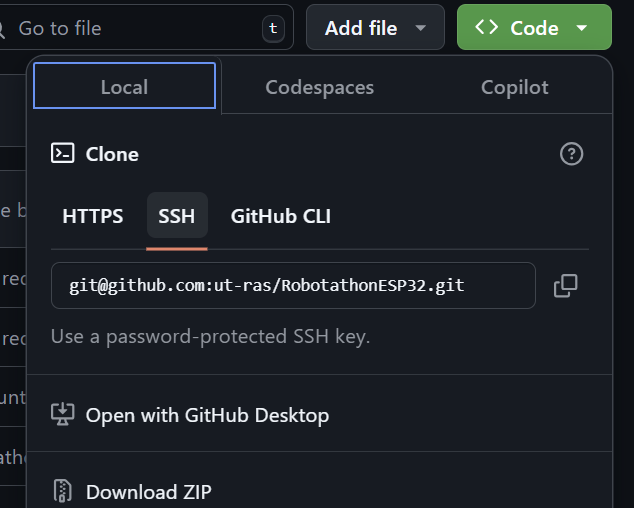
- Open Git Bash and navigate to where you want to keep your code for the competition (i.e. Documents, Desktop, etc.)
- Run the following command into your Git terminal
git clone https://github.com/ut-ras/RobotathonESP32.git
Install USB-UART Bridge Driver
This allows your computer to recognize and program your ESP32 when you plug it in.
- Go to SiLabs installer webpage
Download the following file: TODO: add picture
- Extract the downloaded zip file and run the appropriate installer application inside (likely x64)
- Agree and use default configuration
Install 7-zip
This step is optional, but it will save you at least 30 minutes when unzipping your VSCode installation
- Go to the 7-zip download page https://www.7-zip.org/
- Install using default directory TODO: How to use 7-zip
Install Preconfigured VSCode
Do this even if you already have VSCode to minimize all environment setup issues. Installing the ESP-IDF extension manually may result in unecessary debugging.
- Download zip folder from Box TODO insert box link
- Unzip the file to your C: drive (this WILL take a while unless you use 7-zip)
- Launch the “containerized” VSCode by running the Code.exe file in the unzipped folder
- In the top menu bar of VSCode, click File > Open Folder
- Open the folder where you cloned the Robotathon Git repository (should be “RobotathonESP32” by default)
- Wait for ESP-IDF to initialize
- Build the project by clicking the wrench icon in the bottom ribbon of VSCode (this will take a while) (TODO edit image to have circled button)

Flash your ESP32
- Plug in your ESP32
-
Click the
COMbutton (plug icon) in VSCode’s bottom ribbon menu (TODO edit image to have circled button)
-
In the popup dialogue at the top of VSCode, select the COM port labeled
Silicon Labs
-
Click the Flash button (lightning button) in the bottom ribbon menu (TODO edit image to have circled button)

-
Select UART in the popup menu
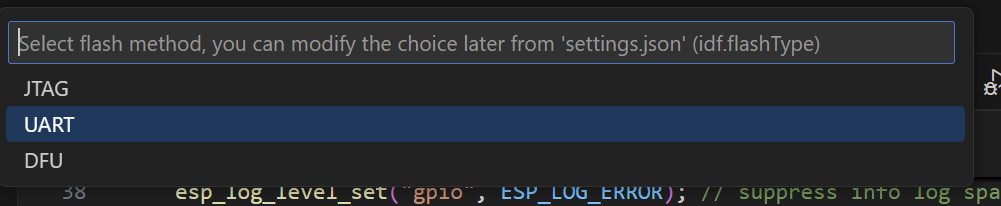
-
Press and hold the flash enable button on your ESP32 (small black button labeled “100”) until the following output shows in your terminal:
- Open the serial monitor (monitor/TV icon)

Note: Building and flashing after the first time does not take nearly as long. In fact, you can press the Build, Flash, and Monitor button (fire icon) to streamline the process!
macOS Setup
1) Run the Bash script named macOSInstall.sh found in RobotathonESP32/scripts 1) If that fails, then try to manually follow the steps here: good luck 😄👍 https://docs.espressif.com/projects/esp-idf/en/stable/esp32/get-started/linux-macos-setup.html TODO figure out what to do the setup script installs the CLI for esp-idf isntead of VSCode extension proly just gona make them go through the install manually
Install VS Code
TODO
Install Git
TODO
Install SiLabs UART-USB driver
- Go to SiLabs installer webpage
Download the following file: TODO: add picture
- Extract the downloaded zip file and run the appropriate installer application inside
- Agree and use default configuration
Example Program
Here is an example program that blinks the onboard LED. “Blinky” projects are a standard “hello world” type of program that demonstrate your development environment works properly.
If you replace your arduino_main.cpp file’s contents with the following and flash properly, then your ESP32’s blue onboard LED will begin to blink (yay 😄)!
#include "sdkconfig.h"
#include <Arduino.h>
#define ONBOARD_LED_PIN 2 // defines the word "LED_BUILTIN" as the number 2 for ease of use/readability when using the pin later
void setup() {
pinMode(ONBOARD_LED_PIN, OUTPUT); // configures pin 2 to be a GPIO output pin
}
void loop() {
digitalWrite(ONBOARD_LED_PIN, HIGH); // writes a digital high to pin 2
delay(1000); // waits for 1000 milliseconds (1 second)
digitalWrite(ONBOARD_LED_PIN, LOW); // writes a digital low to pin 2
delay(1000);
}